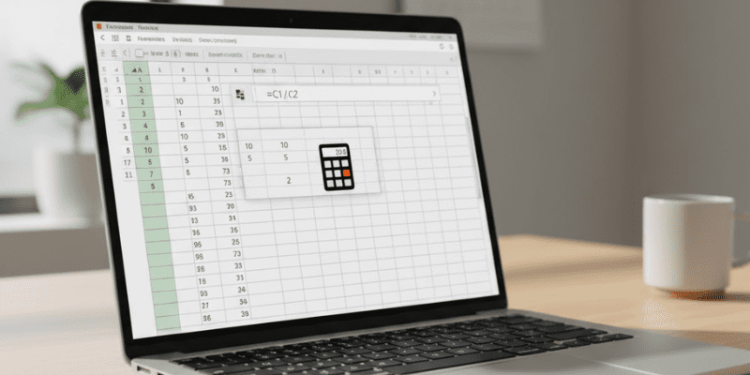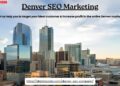Hey there! If you’ve ever stared blankly at a sprawling Excel spreadsheet, knowing you need to calculate unit costs, sales averages, or split a budget, you’re not alone. We’ve all been there that slight panic that hits when you realize you need to do a mountain of division and don’t want to mess up the excel calculations.
When I first started wrestling with large datasets, I’d instinctively reach for my calculator, which was ridiculous! I quickly realized that the key to efficient data analysis the thing that separates the pros from the newbies is mastering the basics. And when it comes to math, nothing is more fundamental than learning the simplest division formula in excel.
Forget complicated functions for a moment. I’m going to walk you through the simplest, most intuitive way to divide cells in excel that will save you time and headaches. Let’s dive in!
The Power of the Forward Slash (/)
The absolute easiest and most common way to perform division using excel is by using the forward slash symbol: /.
It might seem almost too simple, but this is the core of the division formula in excel. You don’t need a special “divide function in excel”; the basic arithmetic operator is all you need for 99% of your tasks.
The Simple Structure
Every time you want Excel to perform a calculation, you start with an equals sign (=). Then, you specify what you want to divide by what.
Let’s say you have the total cost of a project in Cell A1 (e.g., $1,000) and the number of team members who split the cost in Cell B1 (e.g., 5). You want to find out how much each person pays.
Your excel calculation formula would look like this in a third cell (say, C1):
$$=A1/B1$$
That’s it! As soon as you hit Enter, Excel performs the excel how to divide operation and gives you the answer: $200.
Mastering the ‘Divide By Formula in Excel’ for a Whole Column
Here’s where Excel truly shines and saves you hours. Typing =A1/B1 is easy, but what if you have 100 rows of data? This is the secret that makes you an Excel rockstar.
Once you’ve created your simple divide by formula in excel in the first cell (C1 in our example), you don’t have to type it again.
- Click on the cell containing your formula (C1).
- Look for the small square dot in the bottom-right corner of the selected cell. This is the Fill Handle.
- Click and drag that square dot down the column.
Watch what happens! Excel intelligently updates the row numbers for you. When you drag it to row 2, the formula automatically becomes =A2/B2. Drag it to row 50, and it becomes =A50/B50.
This auto-fill feature is the magic behind the division formula in excel for multiple cells. It’s the single most efficient way to perform bulk excel how to divide a cell operations, ensuring consistency across your entire dataset.
A Quick Note on the “QUOTIENT” Function (For Pro-Level Cleanliness)
While the / is the easiest way to handle division, sometimes you only care about the whole number result, discarding the remainder (the fraction).
For example, $10$ divided by $3$ is $3.333…$ What if you just want to know how many full $3$-packs you can make from $10$ items? The answer is $3$.
This is where the less-used but very handy QUOTIENT function comes in.
The structure is:
$$=\text{QUOTIENT(numerator, denominator)}$$
- If you type
=QUOTIENT(10, 3), the result is simply 3.
It’s a cleaner, more targeted way to perform excel calculations when you specifically want integer division. It’s not the primary divide in excel tool, but it’s great for specific tasks like inventory management or scheduling.
What About Separating Columns in Excel?
Sometimes people ask about separating columns in excel when they’re thinking about division. They’ve usually got a column that contains mixed data, like “ProductA-100/5.”
Just to clarify: separating columns (like splitting the text at the hyphen or slash) is actually a feature called Text to Columns, found under the Data tab. It has nothing to do with the division formula in excel, but it’s a related task often done before you start your excel calculations. Once the numbers are split into separate cells, then you can use your new best friend: the forward slash!
Ready to Dive In
See? It wasn’t scary at all. The basic division formula in excel is just the equals sign followed by two cell references separated by a forward slash. Mastering that simple act and understanding the power of the Fill Handle will dramatically boost your efficiency in Excel.
Go ahead and open up a spreadsheet right now. Practice dividing a column of sales revenue by a column of units sold to get your average price. You’ll realize how quickly you can move beyond manual calculation and start focusing on the analysis which is where the real value lies!