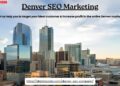In today’s digital world, securing your Wi-Fi network is more important than ever. If you’re a PTCL broadband user, you might be wondering how to change your Wi-Fi password to keep your internet safe from unauthorized users. This article will guide you through the PTCL password change process step by step, ensuring your connection stays protected and private.
Why You Should Change Your PTCL Wi-Fi Password
Before we jump into the ptcl password change steps, let’s understand why it’s crucial:
- Prevent unauthorized access: Too many devices on your network can slow down your internet.
- Enhance online security: Protect sensitive data from cyber threats and hacking attempts.
- Regain control: Avoid neighbors or strangers using your internet without permission.
Changing your PTCL router password regularly is a smart move to ensure your digital safety.
How to Perform a PTCL Password Change
Follow these simple steps to perform a ptcl password change for your Wi-Fi connection:
Step 1: Connect to Your PTCL Router
Make sure you’re connected to your PTCL internet—either via Wi-Fi or Ethernet cable.
Step 2: Access the Admin Panel
- Open any browser (Chrome, Firefox, Edge).
- In the address bar, type: 192.168.10.1 or 192.168.1.1
- Hit Enter.
You’ll be taken to the router’s login page.
Step 3: Log In to Your Router
- Default Username: admin
- Default Password: admin or sometimes ptcl
If these don’t work, check the back of your router for the correct credentials.
Step 4: Navigate to Wireless Settings
- Click on Wireless or Wireless Settings
- Then go to Security or Wireless Security
Step 5: Change Your Wi-Fi Password
- Locate the Pre-Shared Key or Passphrase field.
- Delete the old password and enter your new one (minimum 8 characters recommended).
- Click Apply or Save.
Your router will restart, and your new password will be active.
Tips for a Strong PTCL Password
While doing a ptcl password change, make sure your new password is strong:
- Use a mix of uppercase, lowercase, numbers, and symbols.
- Avoid using common passwords like “12345678” or “password”.
- Don’t share your password publicly.
Final Thoughts
Performing a PTCL password change is easy, quick, and crucial for maintaining internet security. Whether you’re noticing slow internet speeds or suspect someone is using your Wi-Fi, updating your password can give you better control and peace of mind.
Keep your connection secure—make it a habit to change your PTCL password regularly!