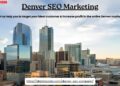In the day-to-day hustle of running your business, sending invoices, accepting payments, and chasing customers, you already have more than enough to think about. You don’t want to waste hours manually entering data in yet another accounting tool. This is where the Zoho Invoice + QuickBooks Online integration becomes a game-changer for Automate Accounting: it helps you account for your sales transactions automatically, cutting down on errors, delays, and duplication of effort. Learn how it helps your business and how a Zoho Partner makes it more efficient.
What Is the Zoho Invoice + QuickBooks Online Integration?
At its core, the Zoho Invoice + QuickBooks Online integration enables you to connect your invoicing tool (Zoho Invoice) with your accounting system (QuickBooks Online).
Once connected, there are several ways it helps you:
- Your sales transactions recorded in Zoho Invoice (invoices, payments, credits) can be exported or synced into QuickBooks Online automatically.
- You avoid having to manually key in invoices or payments a second time.
- Your customer and product records can also be synced across both systems (to a degree), so the two sides stay in harmony.
Zoho describes this by saying: “Set up once, stay in sync always.” Once configured, data flows automatically between the two systems, keeping your bookkeeping and invoices in step.
This isn’t just about convenience, it’s about reducing human error, improving cash flow visibility, and freeing up time for more important tasks.
Why the Integration Matters for Automate Accounting
Here are some of the biggest advantages you’ll reap:
1. Eliminate duplicate data entry
When you use separate tools for invoicing and accounting, you often have to enter the same invoice or payment in both. With the Zoho Invoice + QuickBooks Online integration, your Zoho Invoice entries can flow into QuickBooks automatically, reducing repetitive manual work and minimizing errors.
2. Real-time accounting updates
As soon as you create an invoice or record a payment in Zoho Invoice, it can reflect in QuickBooks. You don’t have to wait for “batch exports” or end-of-day uploads; your bookkeeping stays current.
3. Sync customer and product data
Rather than juggling separate customer lists, the integration lets you import customers from QuickBooks into Zoho Invoice or vice versa (depending on your setup). That way, your sales and finance teams operate off the same data. Zoho mentions that when “a new customer is added in QuickBooks Online, their info can be available in Zoho Invoice immediately with the help of instant sync.”
4. Support Paid/Unpaid Invoices
If your business gives customer credits, or if invoices have partial/complete payments, those states can be passed along. With Zoho Notes, you can sync both unpaid and paid invoices and customer credits.
5. Save Time & Reduce Mistakes
Less manual accounting means fewer typos, fewer mismatches, fewer headaches at month-end.
6. Seamless Bookkeeping
By integrating, you ensure every sale gets posted in accounting without you thinking about it. That means your financial reports, P&L, balance sheet, cash flow, etc., stay more accurate.
Things to Keep in Mind for a Smooth Integration
1. Custom Mapping Required
Because your accounting setup may differ, you’ll often need to map Zoho Invoice line items, taxes, discounts, accounts, and product codes into the appropriate QuickBooks equivalents. If mapping is not correct, you may see “unknown account” errors or misposted income.
2. Handling Edits & Updates
If you change an invoice in Zoho after sync, you’ll want the changes to reflect in QuickBooks (update instead of re-create). Good integrations support that.
Also, once a record is synced, avoid duplicating or manually editing both sides, stick to one source of truth.
3. Conflicts & Duplicates
If both systems allow independent edits or manual entries, conflicts can arise (e.g., you manually add an invoice in QuickBooks that Zoho later tries to sync). Best practice: use one tool as the “master” for sales entry (i.e., Zoho Invoice) and let QuickBooks mirror it.
4. Sync Frequency & Performance
Depending on volume, syncs may take a little time. If you have many invoices or high transaction volume, keep an eye on sync delays. Also, API throttling or temporary outages may interrupt data flow, so monitor.
5. Permissions & API Authority
The QuickBooks account you connect must have sufficient permissions to receive invoices/payments. Also, API tokens may expire or need reauthorization.
6. Data Integrity & Historical Data
Some businesses want to sync historical invoices (from before integration), this may require manual import or special configuration. Not all integrations support back-dating perfectly.
Likewise, credit notes or cancellations must be handled properly to maintain accurate books.
7. Accounting Differences
Zoho Invoice and QuickBooks may have different ways of handling taxes, discounts, rounding, or multi-currency. Be careful when your business uses foreign currency, confirm behavior.
Best Practices & Tips to Maximize Value
To make your Zoho Invoice + QuickBooks Online integration truly smooth and reliable, follow these:
1. Plan Your Account Mapping Carefully
Before you sync, map your accounts (income, receivables, tax, discounts) properly. Having clear naming conventions reduces confusion later.
2. Start Small & Test Early
Don’t try to sync hundreds of old invoices at once. Begin with a few, see how they behave in QuickBooks, and confirm correctness.
3. Keep a Sync Log or Audit Record
Note when syncs happen, errors encountered, and how they were resolved. This helps you troubleshoot if issues recur.
4. Avoid Manual Edits Post-Sync
As much as possible, let Zoho drive sales entries and payments. Don’t duplicate efforts by editing invoices on both sides.
5. Schedule Periodic Reviews
Once a week or month, check for sync errors, unmatched transactions, or anomalies (e.g., small rounding differences).
6. Stay Updated
Zoho and QuickBooks update their systems with new features, API changes, or bugfixes. Keep your integration settings up to date.
7. Train Your Team
Make sure your sales, finance, and operations staff know which system is primary for which action (e.g., “always input invoices in Zoho, not QuickBooks manually”).
8. Have a Backup Plan
In rare cases of broken syncs or token expiries, keep manual export/import as a fallback. But treat it as temporary, not a daily practice.
Conclusion
The integration of Zoho Invoice + QuickBooks Online is a powerful enabler for businesses that want to bring their invoicing and accounting under one connected umbrella. By letting Zoho handle sales entries and letting QuickBooks mirror them, you reduce manual burden, minimize mistakes, and keep your financial data fresh and accurate.
At CRM Masters, we help businesses simplify their operations with smart Zoho Integrations Services. Our certified Zoho experts ensure seamless setup, error-free syncing, and complete data accuracy so your sales and finance teams can work in perfect sync.
Source – How Zoho Invoice & QuickBooks Online Integration Helps Automate Accounting Workflow